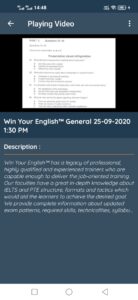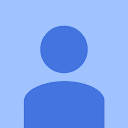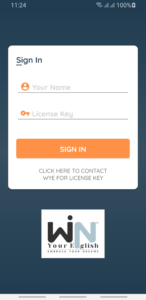
Win Your English™ & Consultancy's dedicated mobile app enables you to review your recorded sessions. For your convenience, below are the steps and screenshots of the application.
Note: We currently launched only Android application. If you are having iphone or windows phone then it won’t run in your smart phone. But don’t worry, If you have laptop or desktop then we have solution for you simply click this link to download android emulator for windows and run your app in this emulator. Also, you have to install the Youtube app in the emulator first, then only the videos will get play. Very soon we are going to launch iphone app also.
STEP 1
First you have to visit the downloads section of Win Your English™ & Consultancy website from your android smartphone. Then click on "Download App " button and the app will start downloading in your android smartphone.
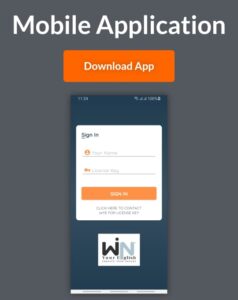
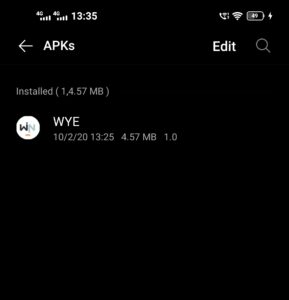
STEP 2
This is how it looks after downloading the app from WYE website. Now, To install this app in your smart phone you have to click on this wye.apk file.
STEP 3
When you click on the downloaded wye.apk file. It asks for a permission and display a pop-up as same as the screenshot attached right side. This security pop-up occurs because you are downloading app from our website instead of google play store. Just click on settings.
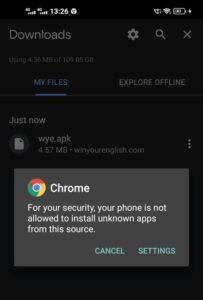
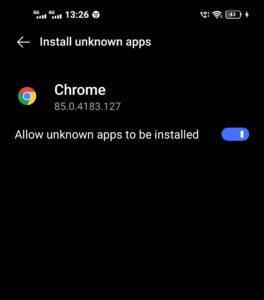
STEP 4
After clicking on settings from the previous screen, your device will take you to this screen. You have enable the "Allow unknown apps to be installed" to install the app in your smart phone.
STEP 5
After enabling required permission from the previous step press back button from the screen and you will see the same screen attached right side. A popup occurs to install the app. Simply click on install.
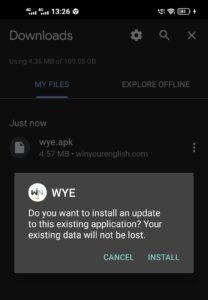
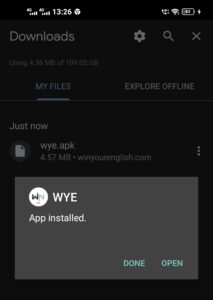
STEP 6
After successfully installation of the app you will see a popup as same as screen shot attached left side. You can open the directly from here by simply click on open or if you want to open it later then simple click on Done.
STEP 7
When you open the App. Then you will see a welcome screen with our logo like this.

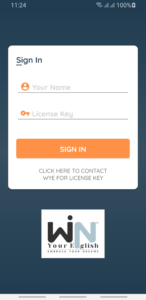
STEP 8
If you are running the app for first time or you are logged out from your account then you will see this login screen. Here you have to fill-in your name and license key [WYE will provide you the license key]. Once you will enter your name and the license key, click on Sign in. Enjoy Your Video Sessions.
STEP 9
After successfully login to app, you will see this Home screen of the app. From this screen you can refer Win Your English™ to your friends or relative by simply click on refer freinds button.

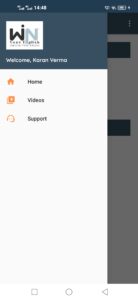
STEP 10
By clicking on the menu icon (three lines icon) from top left corner of the screen you will see menu like this. From here you can choose Videos menu to see your videos.
STEP 11
Here in Videos Categories screen you will only see the allotted video categories (videos categories are allotted according to your enrolled course). Click on any video category to see its videos.
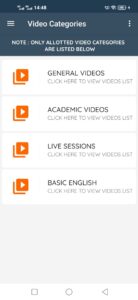
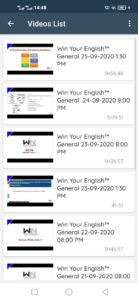
STEP 12
Here in Videos List screen you will see all the videos linked with selected category. From here you can play any video of your choice.
STEP 13
When click on any video from Videos List screen then you will see this screen, where your selected video will start getting play. Also you can read the description of the videos. You can also play video in full screen mode.